Overview
OpsRamp Copilot is an AI-powered assistant designed to help you search, analyze, and act on operational data in OpsRamp more effectively. It uses context-aware intelligence to assist with monitoring, troubleshooting, and automation—directly within your IT operations workflows.
Getting Started
Accessing OpsRamp Copilot
- Log in to your OpsRamp portal.
- Navigate to the feature section that supports Copilot (for example: Search, Command Center (Alerts), Dashboard, or Integrations).
- Click Copilot icon to open the Copilot panel.
Key Features
1. Channel Dropdown for Targeted Context
Copilot now includes a Channel dropdown that lets you select the specific operational context before entering your query. Available channels:
- Search – Ask Copilot to find documentation or configuration steps.
- Command Center (Alerts) – Works with active alerts; must be opened from Command Center first.
- Dashboard – Creates, modifies, or queries dashboard widgets.
- Integrations – Retrieves and manages integration details.
2. Conversation Breadcrumbs
At the top left of the Copilot window, you will find a breadcrumb navigation bar that:
- Saves all past conversations in your current session.
- Displays previous prompts and their responses.
- Lets you click and revisit earlier queries without retyping them.
Using OpsRamp Copilot
Step 1 – Select a Channel
- Launch Copilot.
- Open the Channel dropdown.
- Select the channel relevant to your task.
- (If using Command Center) — Open an alert first, then launch Copilot to automatically set the alert context.
Step 2 – Enter a Query or Prompt
You can type natural language questions or specific instructions.
Examples by Channel
Search Channel — How It Works
Use the Search channel to quickly find relevant documentation from the OpsRamp documentation portal.
Steps:
- Open Copilot.
- From the channel list, select Search.
- In the Copilot input box, type your question. For example:
How do I set up AWS integration? - Copilot searches the documentation portal and returns relevant articles with direct links.
- Click a link to open the article in a new tab for detailed instructions.
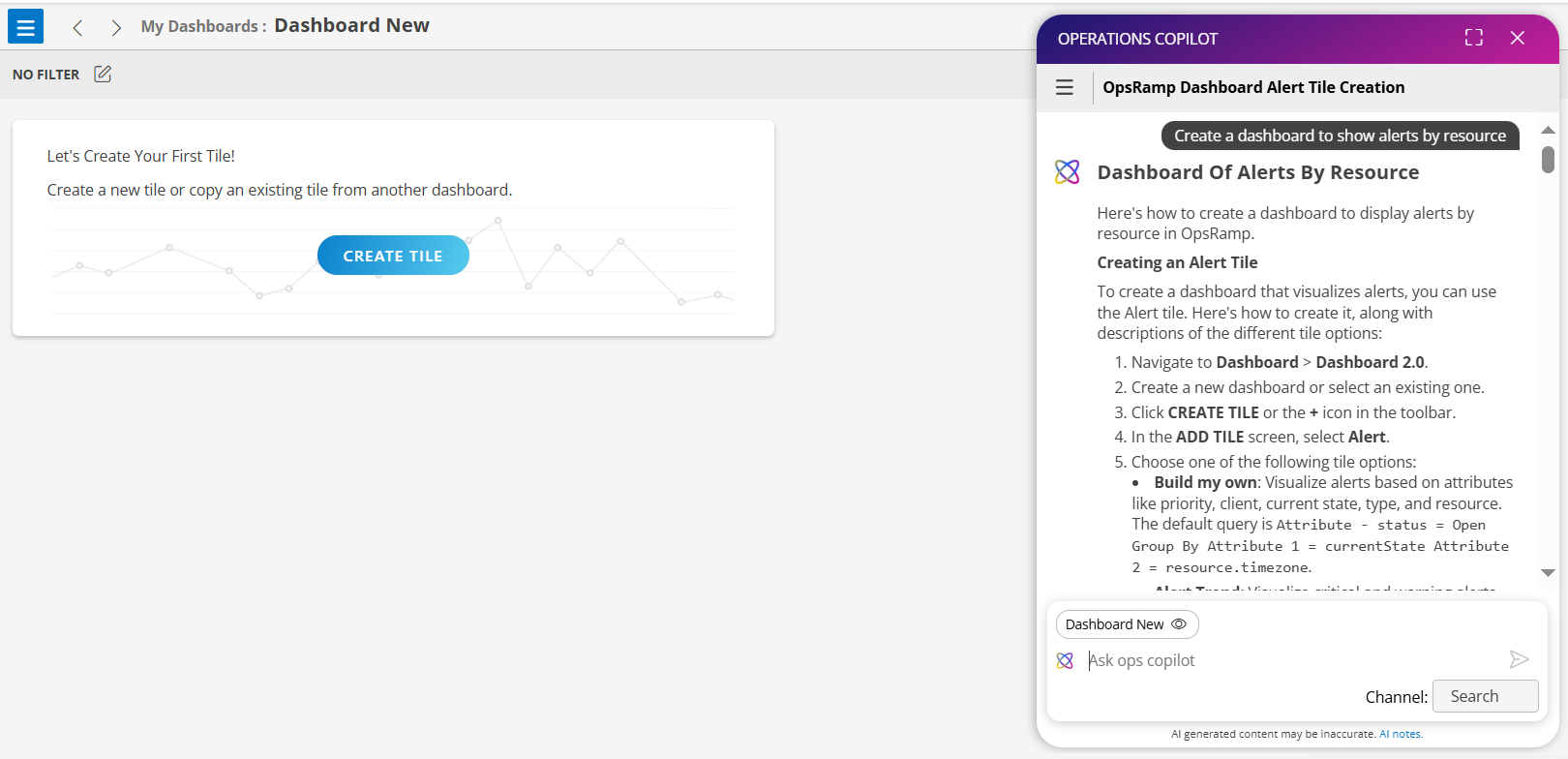
Note
Use specific keywords for more accurate results.Command Center (Alerts) Channel — How It Works
Use this channel to query and act on alerts directly from the Command Center.
Steps:
Navigate to Command Center > Alerts in the portal.
Open any alert. (You must open an alert first — this sets the active alert context.)
Launch Copilot.The channel is auto-selected as Command Center.
Type your query in the input box. For example:
Summarize the alertCopilot displays a list of alerts linked to the active alert.
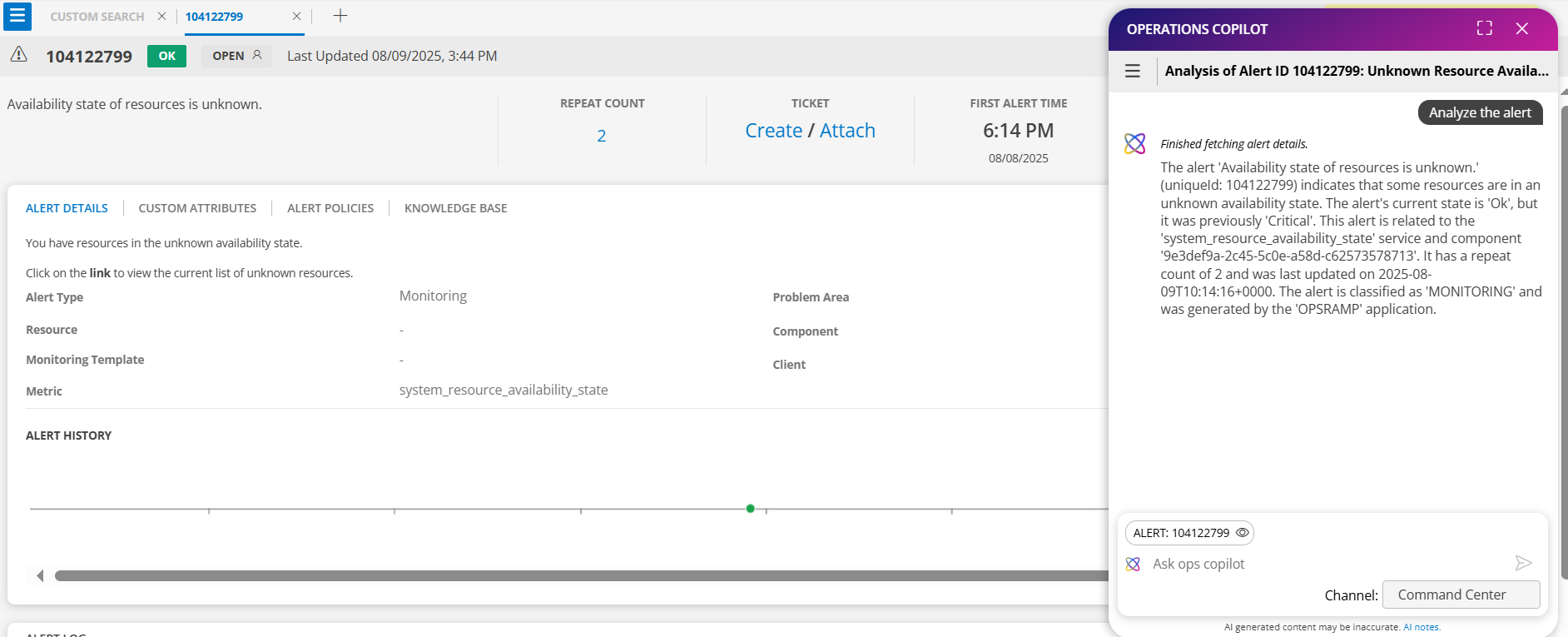
(Optional) Pin multiple alerts to run a single query on all selected alerts. This is useful for:
- Suppressing multiple alerts at once
- Adding a common comment to all selected alerts
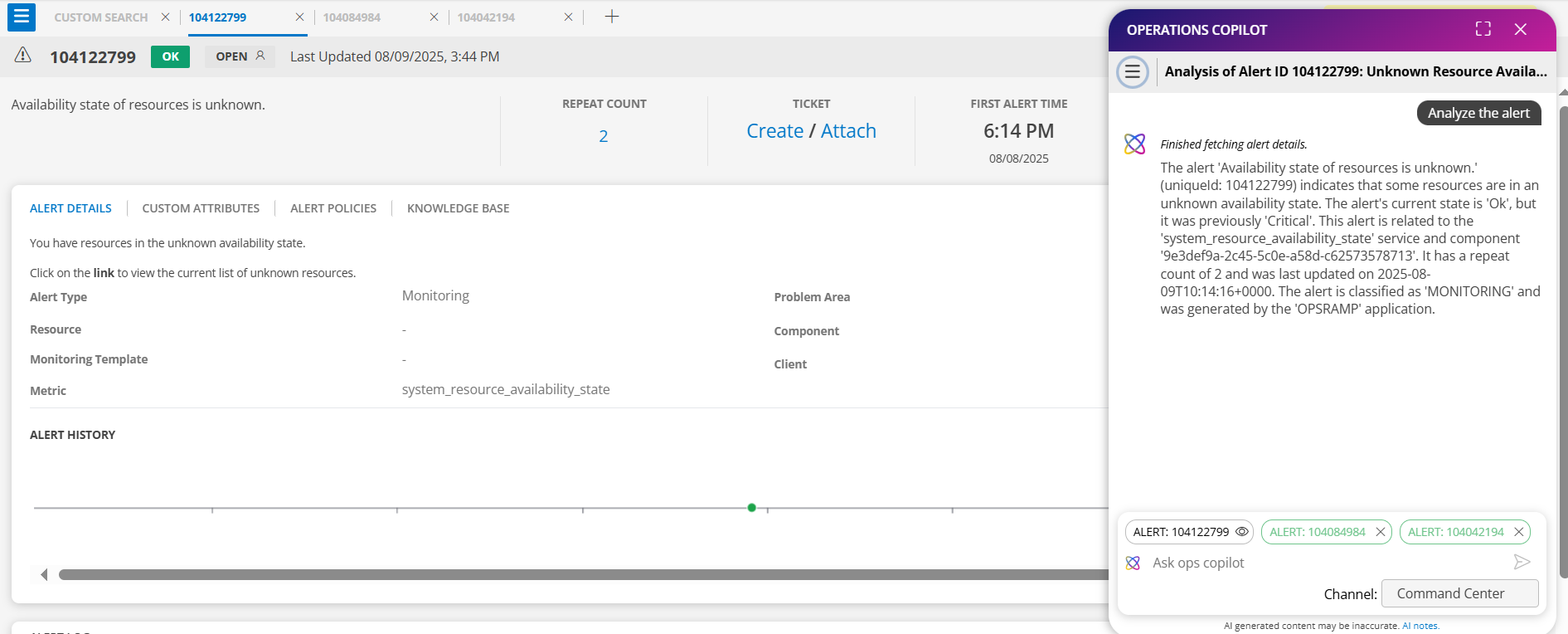
Example Queries
- Take Action on an Alert
- Acknowledge this alert since I’m working on it.
- Suppress this alert permanently so I can ignore it.
- Close this alert as it has been resolved.
- Heal this alert to mark it as fixed.
- Unacknowledge this alert to make it available again.
- Unsuppress this alert so it can be visible again.
- Get Alert Details
- Analyze this alert.
- Show me the details of this alert.
- Fetch Related or Similar Alerts
- Show me alerts with the same metric as this alert from the last 4 hours.
- Get all critical alerts from the past 2 hours.
- List the alerts from the last 4 hours for the same resource as this alert.
- Correlate Alerts
- Correlate these alerts.
- Group the related alerts together.
- View Correlated Alerts for an Inference
- Show me the correlated alerts for this inference.
- Get the related alerts linked to this inference.
Dashboard Channel — How It Works
Use this channel to create or modify dashboard widgets using Copilot.
Steps:
- Select Dashboards > Dashboard in the portal.
- Open Copilot.
The channel is auto-selected as Dashboards. - In the input box, describe the widget or dashboard you want to create. For example:
Create a memory utilization widget for all servers.
- Copilot confirms widget creation or provides guidance if more details are needed.
Example Queries
- Show me active resources and alerts, and how they are distributed by type.
- Create a dashboard to monitor and categorize Azure resources by type, group, and availability.
- Show a dashboard that tracks Linux resource counts, OS types, and agent versions.
Integrations Channel — How It Works
Use this channel to get information about your connected integrations.
Steps:
Open Copilot.
From the channel list, select Integrations.
Type your request in the input box. For example:
List all connected AWS accounts.Copilot returns a detailed list of connected integrations, including account names and status.
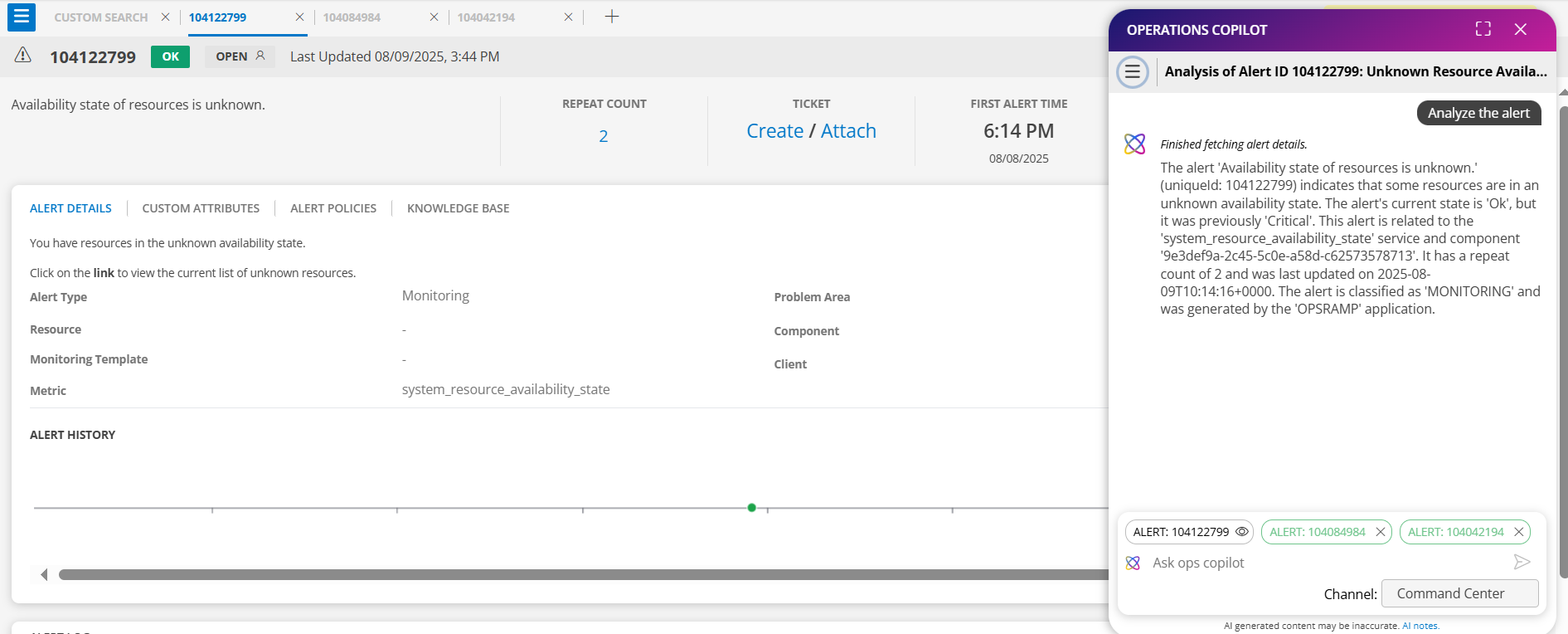
Using Full Screen Mode in Copilot
You can expand the Copilot window to full screen for better visibility and focus.
Steps to Enter Full Screen Mode
Open Copilot.
In the top-right corner of the Copilot window, click the Full Screen icon.
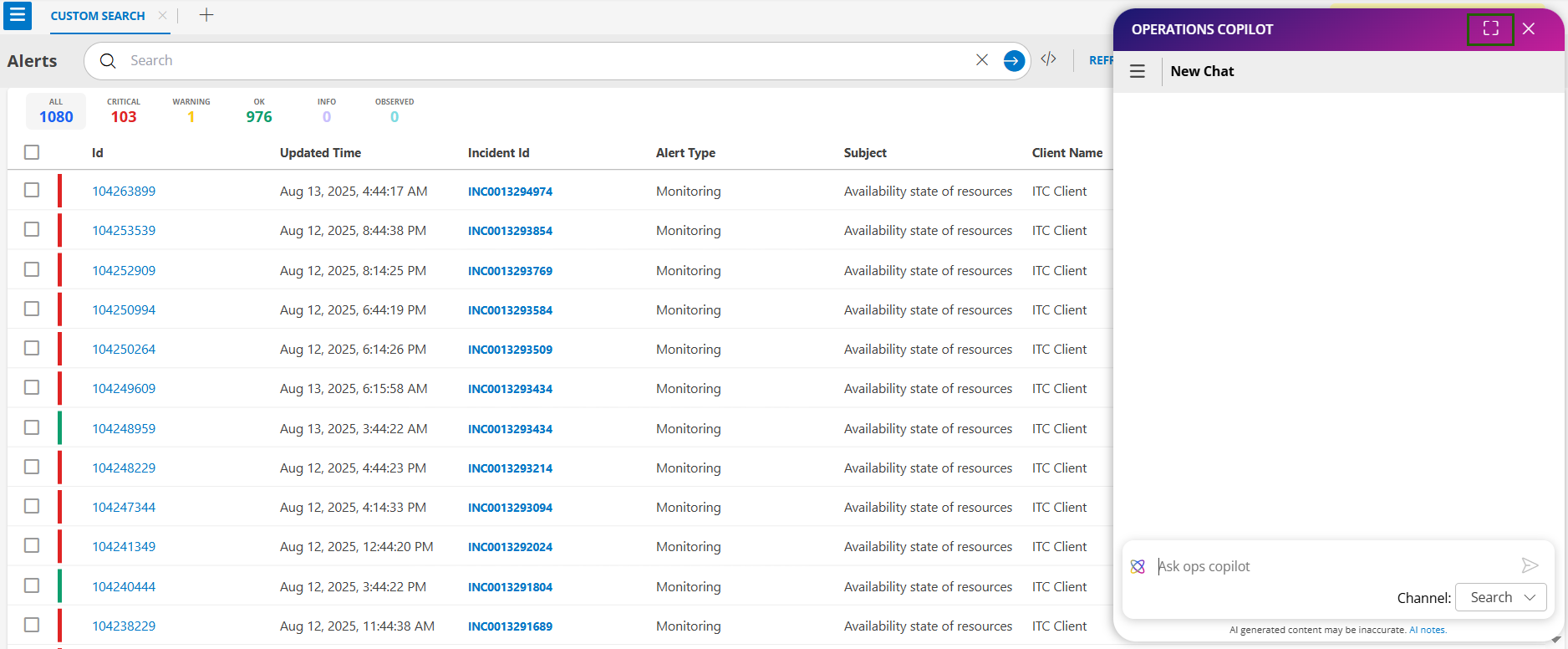
The Copilot interface will now occupy the entire browser window, making it easier to view detailed responses and navigate conversations.
Switching Channels in Full Screen Mode
When you are in full screen mode and actively searching or interacting in a channel, you cannot directly switch to another channel from the current view.
To Switch Channels:
Click the New Conversation (+) icon in the top-left corner of the Copilot window.
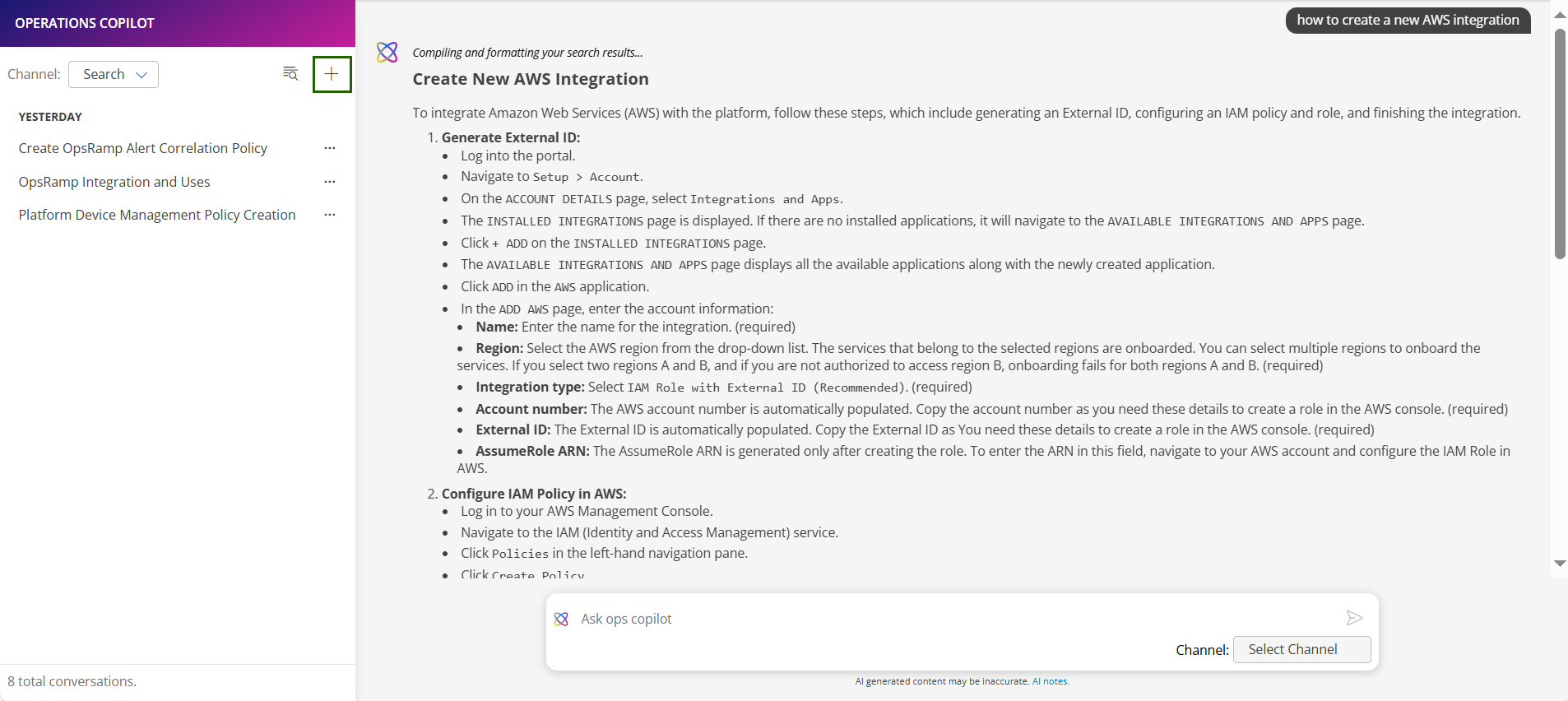
Select the desired channel from the available options.
Continue your queries or actions in the new channel.